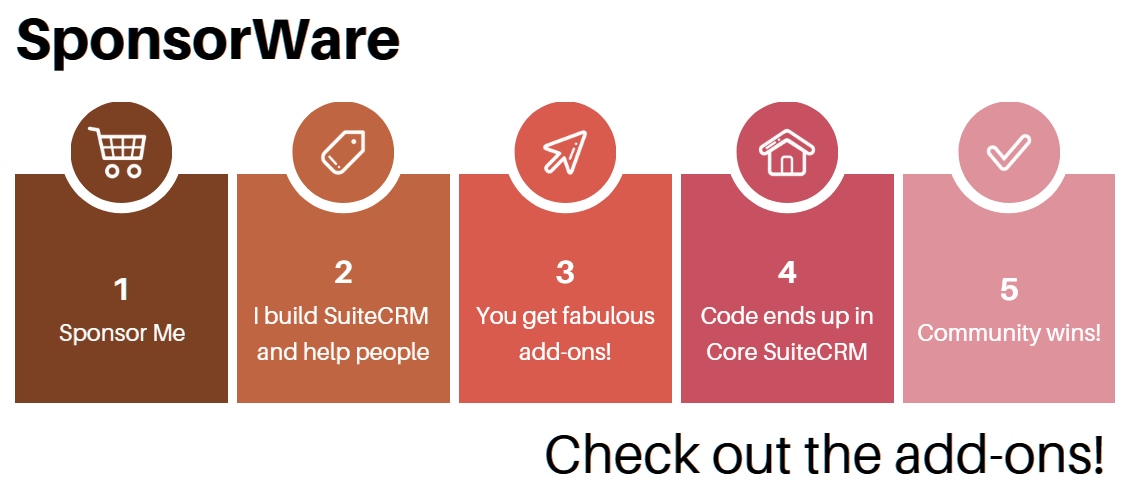How are Contact Photos Stored?
When uploading a ton of images to match each Contact you have, it’s useful to avoid doing it from the user interface, and go directly into the file system and database.
The Contacts Photo field
Some people don’t even notice this exists - but it is actually quite useful for many purposes.
You can go into Studio and make a Photo field visible for the Contacts module. Enable it
on the Detail View, the Edit View, and any List views and Contacts Subpanel
(in other modules’ views) you find relevant.
If your business has photos of its people, your users will simply love this. Scrolling through a list view with little thumbnails of people’s photos makes everything more human and intuitive.
In the database
The database stores a very simple bit of information in the contacts table when you upload a Contact’s photo: the photo field containing the name of the file you originally provided, like johndoe.jpg.
Note that this is not the name of how the file is stored within SuiteCRM - it is just what you provided, in case it’s useful to you. It shows in the edit view, and you can click the Browse button near it, to select a new photo from your local operating system.
In the file system
Essentially, the photos go in the upload folder, with a name formed by the Contact’s database id and the suffix _photo. No file extension is kept.
So, suppose a contact has an id of 72c555b3-0ead-d66c-4c2a-57549a2e130b, as seen on the contacts table.
With that id, any photo in the upload folder named 72c555b3-0ead-d66c-4c2a-57549a2e130b_photo will get picked up and displayed as the contact’s photo.
Tip: you can also easily grab the id from the browser, when in the detail view of that contact; it’s the final code in the URL, after record=, or after record%3D (example: http://10.0.0.200/index.php?action=ajaxui#ajaxUILoc=index.php%3Fmodule%3DContacts%26action%3DDetailView%26record%3D72c555b3-0ead-d66c-4c2a-57549a2e130b).