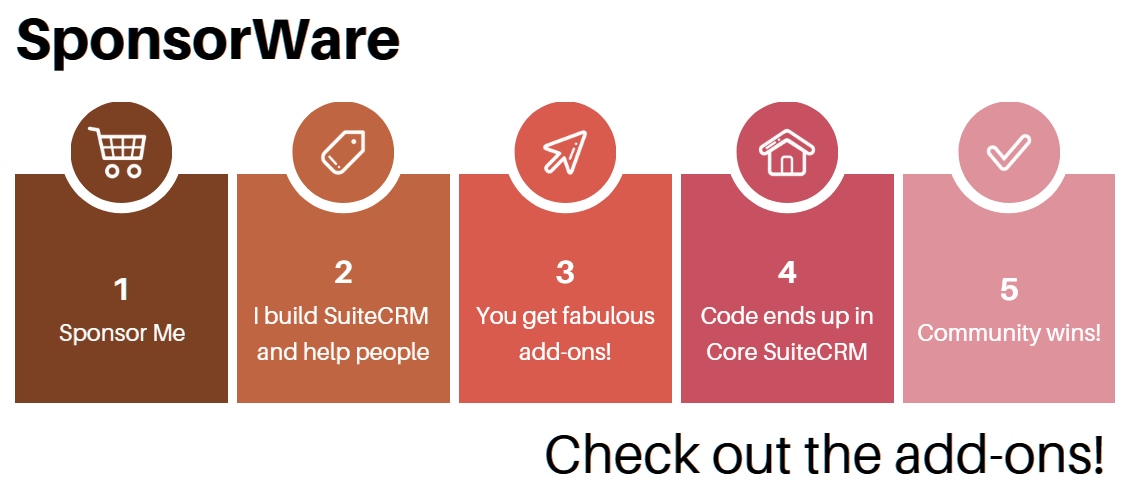Free "Add-on" for SuiteCRM - Clipboard queue
My advice is that you should super-charge your Clipboard when using a CRM. Well, it’s useful for much more, but definitely when using a CRM.
Why use an Enhanced Clipboard?
This post is really a Tip about one of the most useful SuiteCRM “add-ons” I know of, which… isn’t exactly a SuiteCRM add-on, it’s something you install in your Windows / Linux / MacOS.
Note: I am not affiliated with any of the software I mention in this post. These are just honest tips.
Basically, you do a lot of copy-paste when moving around different records, browser tabs, etc. Using a Clipboard manager let’s you accumulate the things you have previously copied.
It’s like switching from the usual Alzheimer clipboard to one that remembers much more of the past.
How does it work?
You do all your Copy-paste normally using your preferred shortcuts. But when you copy something, whatever was previously in the Clipboard is not lost. It’s just moved one position down in a list of all your recent clippings.
Then when you want to use some previous value, you just hit the global shortcut (it’s Ctrl+' by default)
and a window shows up hovering over your screen, with the list of clips. You can select your desired clip using
up and down arrows, or your mouse, but the most practical thing is to just immediately start typing
in a find-as-you-type manner, to bring the clip you want to the focus. Just press enter and you’re done
pasting!
Which one to use?
There are many available. I’ve personally used Ditto on Windows, and recently changed to CopyQ which runs on all major OS’s and is full-featured.
Use-case scenarios
-
Copy-copy-copy-paste-paste-paste. Simple, but frequently necessary. No need to go back and forth and switch windows or tabs just to transfer those 3 fields (name, email, address, whatever). Just grab all of them at once, navigate once, then paste each of them into the right field from a nice graphical list in the UI.
-
Frequently used snippets: Store the stuff that you always have to repeat, for quick access. Your email, your full name, the starts and ends of emails (
"Best regards, Me"), and much more. -
Backups: I find that sometimes I even use CopyQ for small text backups. When I’m writing a long text, or when I’m changing something which I sense I might regret later… just copy it into the Clipboard. It will be there later. if I forget about it for too long, it will disappear. Perfect - that just means I didn’t regret my change.
-
Edit before pasting: you can change the formats, and even edit the text before pasting. You get “Paste as” functionality even in apps that don’t have it.
-
Actions: CopyQ is extensible and customizable,and people on the Internet share useful commands they added. This means that with a bit more technical tweaking you can even script those common transformations you need to do frequently to text. For example, you can pick up (copy) a link text and link URL, and then have it pasted in one go as a complete HTML
<a>tag, or a markdown-formatted link.
Not only a time saver
You’ll find that this tip not only saves you time, but it also helps you have clearer work-flow and keep your focus better. You’ll find yourself making less mistakes, and being able to recover better from pitfalls, by having access to more of your recent past.
Try it! Afterwards, you’ll see there’s no going back.