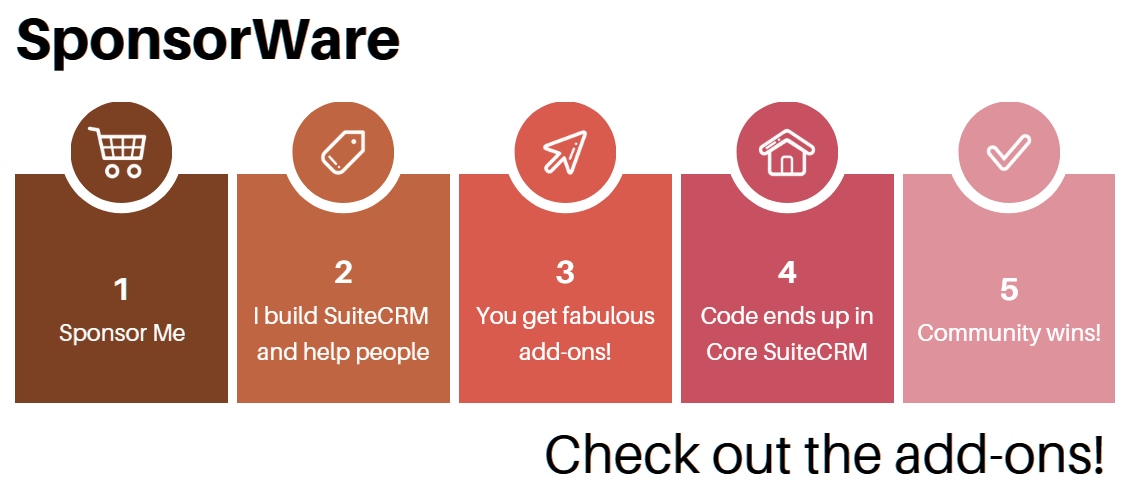SuiteCRM Concepts Explained: Users, Employees, Portal Users
This is an area of SuiteCRM concepts which I find particularly confusing and clarification is required.
The terms Users and Employees overlap a lot in SuiteCRM, but they are not completely equivalent.
Both modules are a bit “special” modules. You access them from unusual places. You’ll find Employees in the menu on the top-right corner, and Users in the Admin menu, under User Management. Then you can also find them on the top menus, under Support, under All, but this also has a weird behaviour. You never see both options side-by-side at once, they seem to shift into one another, and you see Users when you are in the Users module, and Employees when you are in the Employees module. One wonders what “they” were thinking…
Employees
Basically the idea of Employees is to represent a person that works for your company. This lets you add a bunch of data for that person, but it’s simple “address book” stuff. Don’t expect any handling of work hours or of compensation payments (you could try and model that in other areas of the app if you really need to).
If you create an Employee in SuiteCRM he/she will also appear in the Users list.
Users
The idea of User is to represent a person who can log in to your SuiteCRM system. Apart from the same kind of “Address book” info, you crucially include a user name and an email as a required field.
Then you have a few tabs with more information you can add/tweak: full email account settings, theme options, which modules the user can see, external apps to connect, etc.
And yes, if you create a User in SuiteCRM he/she will also appear in the Employees list!
Administrators are special users
There is a field for every user specifying the User type, which can be Regular user or Administrator. The system will not let you delete the last user who is an Administrator, to guarantee there is always at least one user with full access to configure the system.
The overlaps and differences
So, how can we make sense of all of this? The essential point is that normally the same people that work for you are the ones that you want logging in to your system…
- all users are employees
- not all employees are users
So how does SuiteCRM provide a way for you to express a person who is not your employee but that you want accessing your system? Well, there is a way, but very limited and different, which is the Portal User (see below).
On the other hand, an Employee who does not use the CRM is simple to achieve. It doesn’t do much, though, except save his name and address and other fields like these.
If you create an Employee you can later turn him into a User by going into the Users module and adding a username and password.
We could say Employee is a minor concept in SuiteCRM, while User is a big concept, with a lot of data and implications for security, record assignments, etc.
Portal Users
I won’t go into this so deeply, but it’s worth mentioning that you can activate the AOP Portal on Admin area, and then when viewing (not editing!) a Contact, you’ll get a button on the top to Create Portal User. This will let you give simple Contacts (not Employees, and not Users) an access to your system, but at a different URL, and for a very different experience. The functionality is like that of a support area, limited to opening Cases and checking their evolution. It can be programmed to handle more aspects of the app, of course.